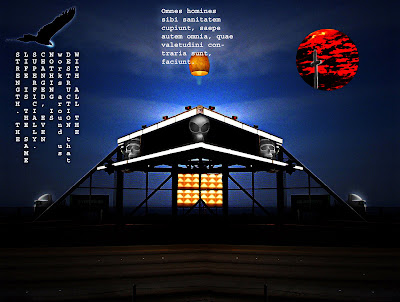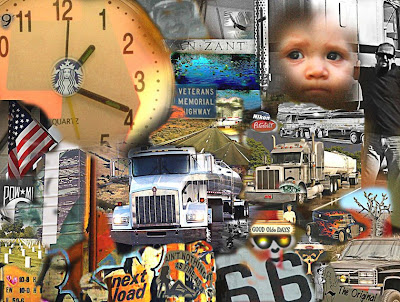
This collage was created using multiple images I have taken over the past several years using only the Clone Stamp tool in Photoshop.
I have discovered several different composite methods but have found the Clone Stamp tool works the best for me. After choosing a theme, I searched my archives for images that matched that idea and added all those files to a working folder.
I began with a new canvas on black and added my first subject near the center of the frame. It then became a processed that evolved around the"Highway Scene" with a continuous focus on images I took between the years 2006-2008.
To select the Clone Stamp in Photoshop press the "S" key. Open up an image that you would like to clone from and choose the desired brush size. Simply hold down the "Alt" key and click on the selection you want to copy. Return to your blank canvas and start drawing while holding your mouse button down. That's all there is to it!
A photographer is at a dinner party, the guests are looking through his portfolio. The host comments, "These pictures are wonderful! You must have a great camera!"
Photographer replies, "Thanks. This dinner is delicious. You must have really great pots..."
~Author Unknown